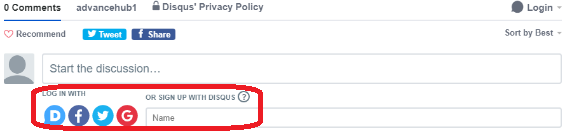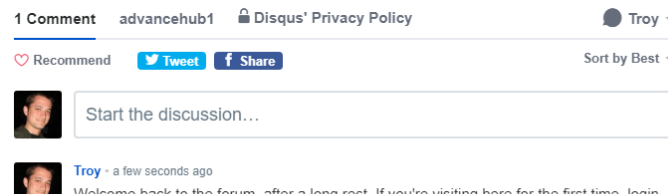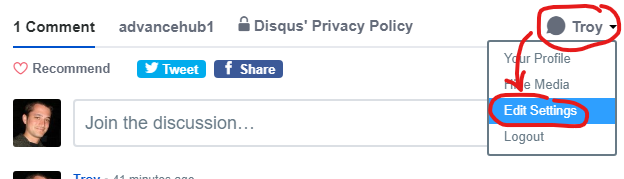| If you see: | Then: |
|---|---|
Various login methods: | Short version: For more information/detail, see the following section: |
No login methods, and the upper right corner shows a name (instead of "Login"): | No action needed - you should be able to post. By clicking your name in the corner, you can go into settings to configure several things, such as:
For more information/detail, as well as recommended settings, see the following section: |
First Time Account Setup
Choosing a Login Method
If you're starting out, you'll see that there are several choices for logging in.
Explained:
| Option | Notes | |
|---|---|---|
| If you had a previous Disqus account (e.g., from prior Forum, or just logging on a new computer), you can click this to login. | |
| These let you use an existing account from one of these services. This can be convenient, but please be advised that if you use a personal account, it will carry across the web with other sites that use Disqus (a common commenting platform on non-work sites too). | |
| This lets you create a new Disqus account (free, and advised). After clicking in the textbox, it will expand to allow you to enter your name/email/password. Enter these, then click the arrow to proceed. Note:
Because of this, it is useful to put your work email so you get notifications sent in your work inbox. |
Once you've established an account:
- Please see the Usage Guidelines page for rules of the road.
- Please see the Configuring Existing Account section below for how to access your settings and some highly recommended settings
After that, you're free to comment!
Updating Existing Account
By clicking your name in the corner and selecting Edit Settings, you can go into settings to configure several things, such as:
- Profile - change the name that shows when you post and add an avatar
- Account - see and change your hidden username and email, password, etc.
- Email Notifications - set which email notifications you want and how frequently you get them
Example:
Recommended settings:
| Section | Setting | Notes |
|---|---|---|
| Profile | Name | Use something different from your username. |
| Email Notifications | Enable Emails | Leave this on (or check the box if not already) |
| Digests/Replies | Couple options, depending on your preference:
|